UI Overview
In This Topic
The following image shows the main parts of MyDraw's user interface (UI):
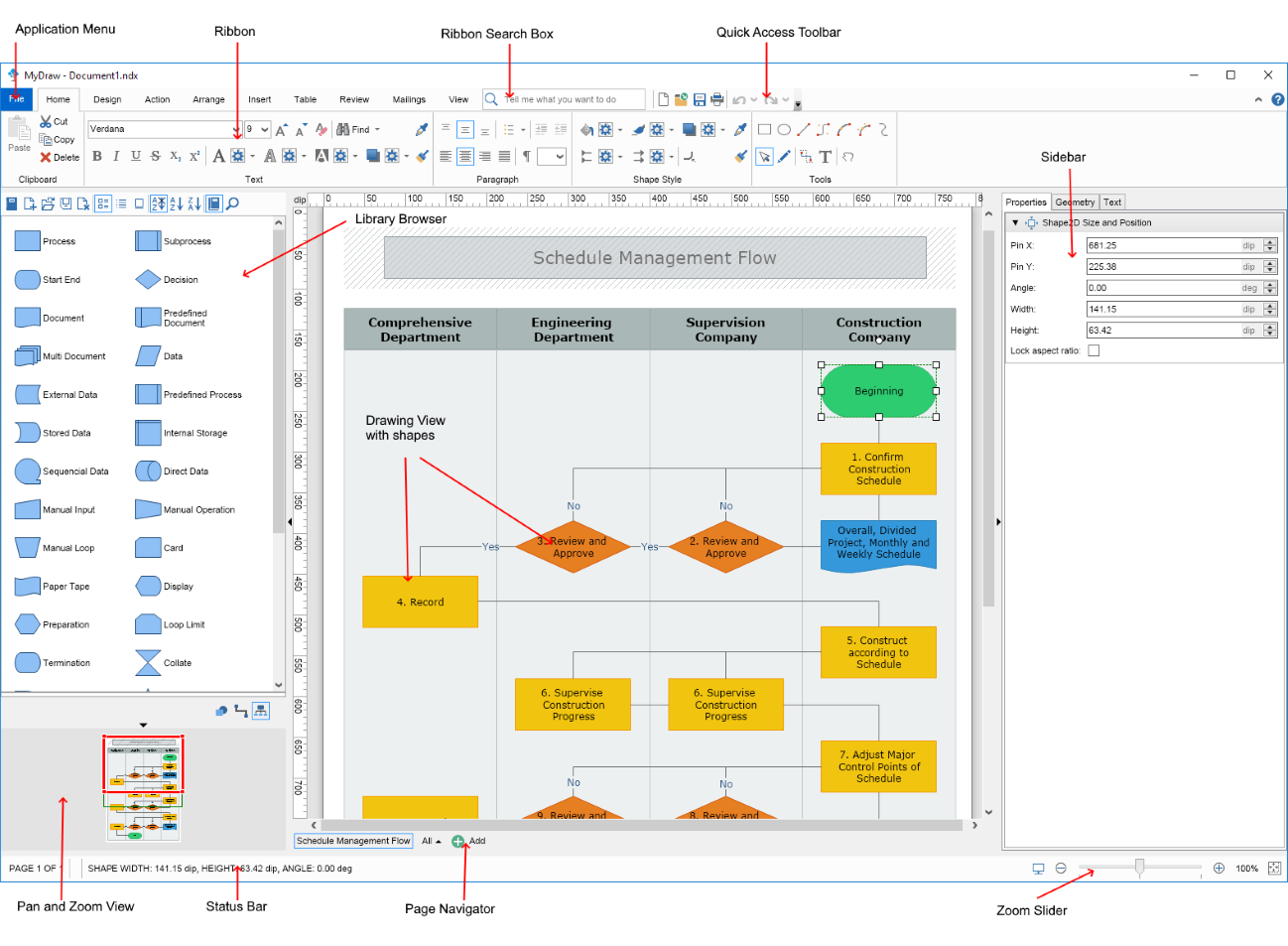
- Drawing View: this is the area in which you can create your diagrams
- Library Browser: lets you quickly insert shapes into the drawing view using drag and drop
- Pan and Zoom View: presents a small preview of the drawing document and can be used to quickly move to another area of the document
- Ribbon: contains a set of buttons, menus, combo boxes and other command controls organized logically in groups and tabs that let you manipulate the diagram, add, arrange and style shapes and so on
- Ribbon Search Box: lets you quckly search for and execute a command
- Page Navigator: lets you add more pages to your drawing document, name, delete or edit them and switch between them
- Zoom Slider: lets you quickly zoom in and out the drawing view
- Status Bar: shows useful information about the current selection and the mouse pointer location
- Side Bar: shows the properties settings of the selected element in the Drawing View.