The page navigator lets you add, remove, rename and edit pages to your diagram documents and navigate through these pages.
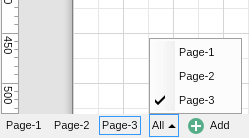
To add a page, click the Add button. To navigate to any page, click on the button with its name. The All expandable menu is a listing of all pages in the document, again clickable to navigate to the page.
To rename a page, right click it and select Rename from the context menu.
To delete a page, right click it and select Delete from the context menu.
To create a duplicate of a page, right click it and select Duplicate from the context menu.
To edit the properties of a page, right click it and select Page Properties from the context menu. Page properties include settings such as page orientation, page size, page selection mode, page border and background fill, the coordinate system, layout and routing, and the print layout options.