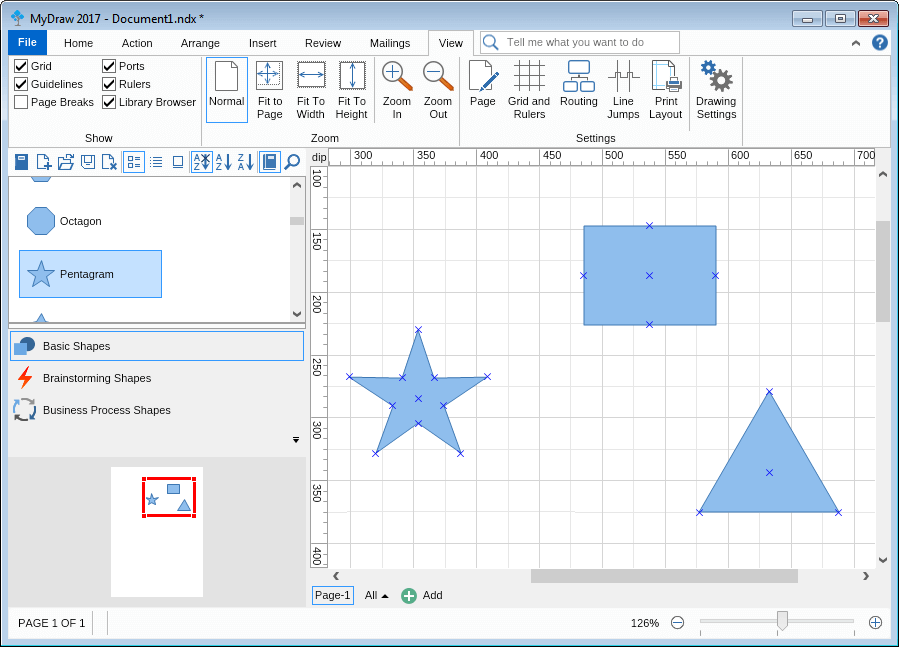Pan and Zoom View
In This Topic
The Pan and Zoom view allows you to move the active window to a different location of the drawing view or to zoom in or out. To move across the drawing view simply drag the pan and zoom view rectangle with the left mouse button. If you resize this rectangle using the tracers at its corners, then the drawing view will zoom in or out.
The following image demonstrates how to use the Pan and Zoom View to set the visible area of the drawing view. Note how the visible area of the drawing view matches the red rectangle of the Pan and Zoom View. Changing the size of the drawing area will be reflected in the Pan and Zoom view.