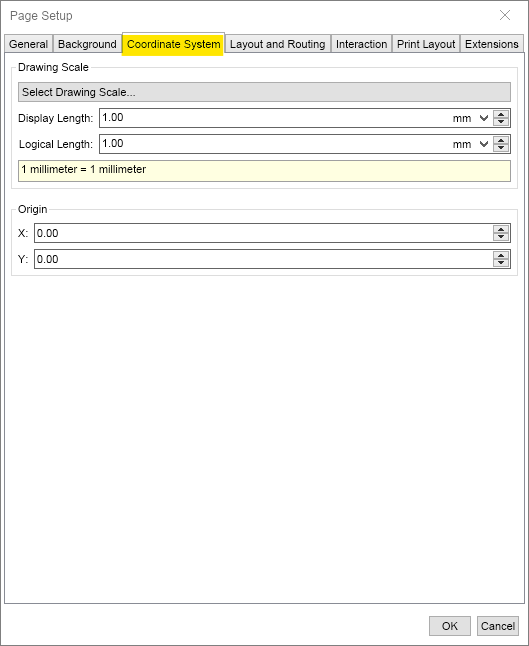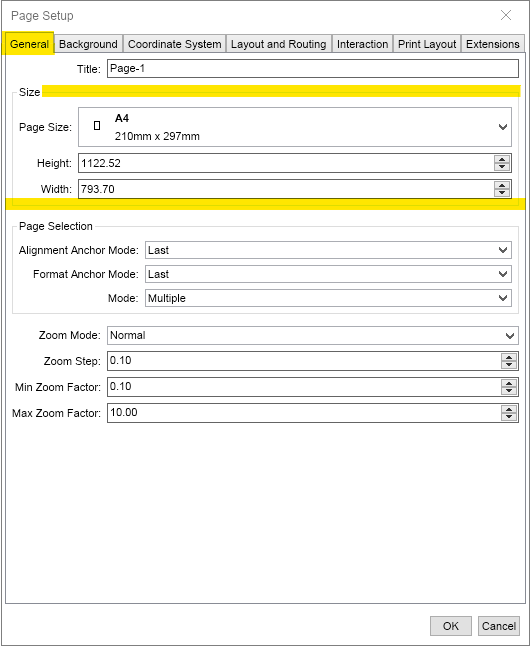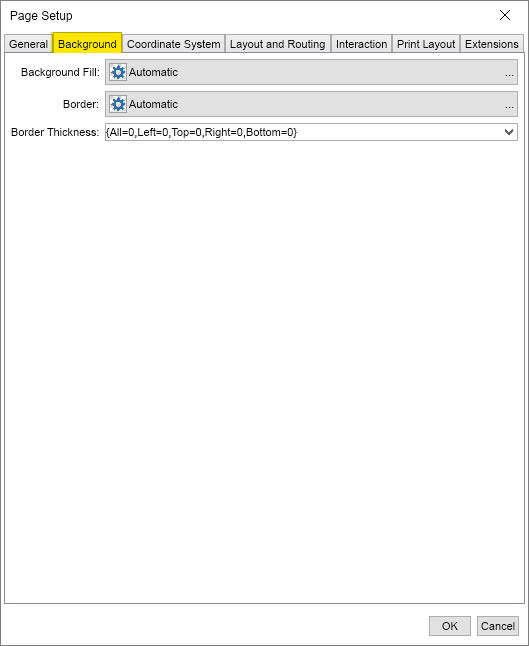In This Topic
Each MyDraw drawing can have one or more pages. You can easily add, remove and rename pages using the Page Navigator. You can also use the page navigator to switch to a different page.
The sections below describe how to perform some common tasks on the current page.
Change page size
To change the size of the current page, right click somewhere in it and from the context menu that appears, select Page Properties. In the General Tab, there is a Size group section where you can select from the most often used prefined Page sizes or input width and height manually.
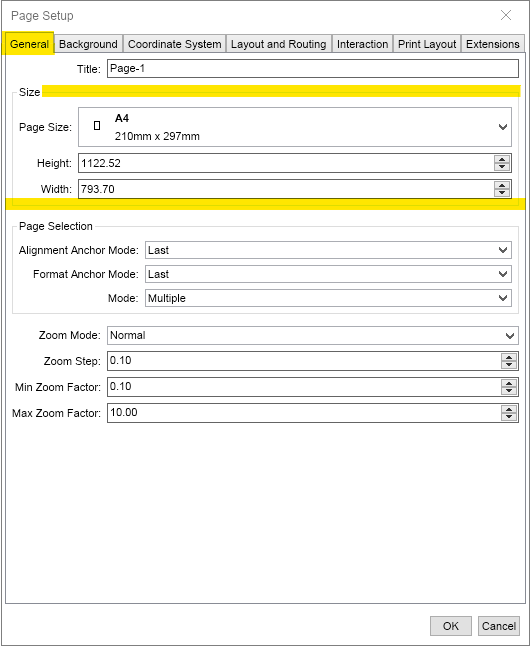
Change page background and border
To modify the page's appearance, right-click somewhere in it, and from the context menu that appears select Page Properties. In the Page Setup dialog, use the Background tab editors to modify the page's background, border, and thickness. Note, that each border can have a custom tickness setting.
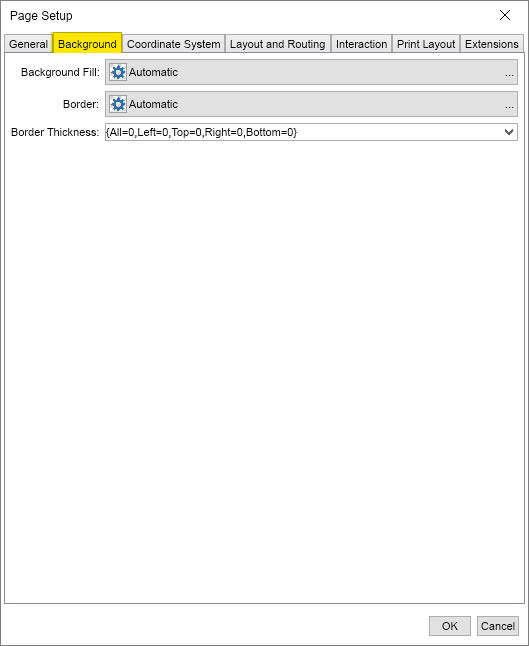
Change page drawing scale
MyDraw uses a special measurement unit for all display related measures, which is the DIP (device independent pixel that is 1/96 of an inch). By default the drawing scale is configured so 1 DIP equals 1 DIP (identity scale).
Some drawings, however, require to display either too small or too large scenes, which are impossible to visualize without a drawing scale. In order to visualize them in a comfortable for you manner you can use the drawing scale options.
The drawing scale is a user defined ratio between the logical unit and the display unit. For example, 1 meter = 1 mm is a commonly used Metric drawing scale. This means that 1 mm of your drawing represents 1 meter of the real world space.
You can change the page drawing scale from the Coordinate System tab of the Page Setup dialog, or you can simply right click one of the drawing view rulers and select Change Drawing Scale from the context menu. Then in the dialog that appears you can either enter the drawing scale manually from the measure up-down buttons or click the Load Drawing Scale button to select one of the predefined drawing scales. Changing the drawing scale will also change the measurement units of the ruler and the measurements of the currently selected diagram item, which are shown in the status bar.