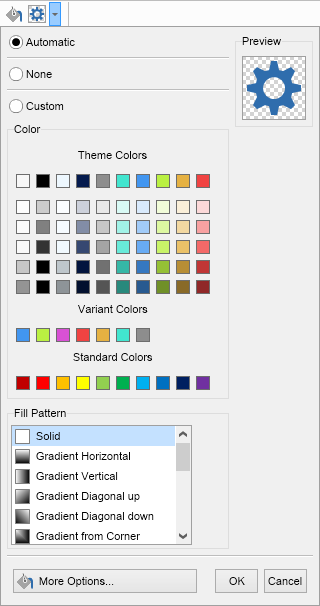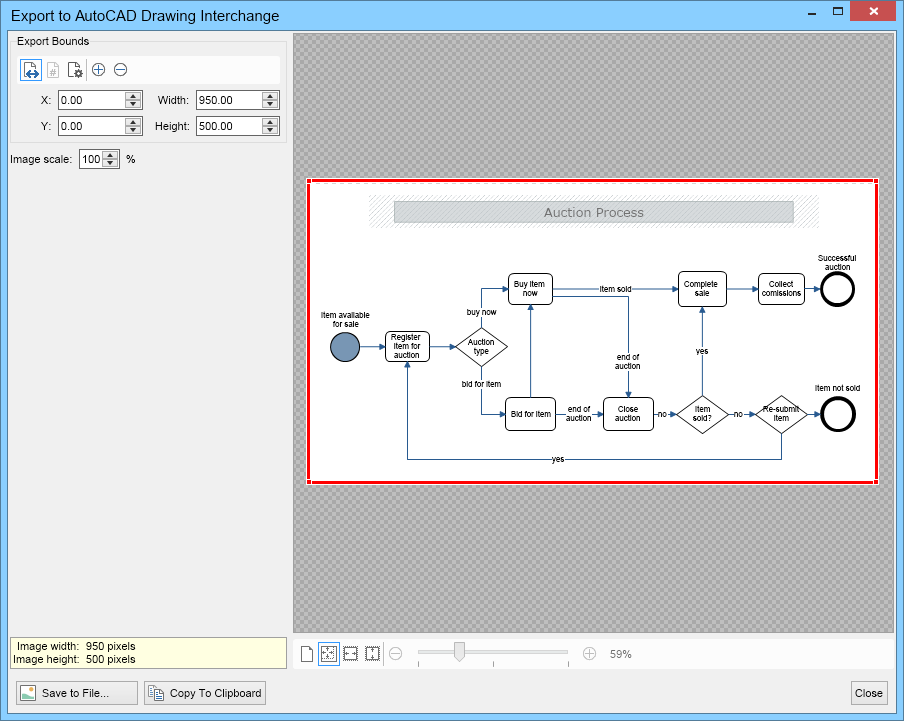AutoCAD Drawing Interchange
MyDraw lets you import AutoCAD Drawings in DXF format in two ways:
- As an image - to import an AutoCAD Drawing Interchange (DXF) file as an image open the Insert ribbon tab of MyDraw and click Image.
- As a document - to open an AutoCAD Drawing Interchange (DXF) file as a new document click File -> Import -> AutoCAD Drawing Interchange (DXF).
In both cases the AutoCAD drawing will be imported in the image block of a shape with darjk gray background - the default background of AutoCAD. If you want to change the background color of the shape, select the shape, click the drop down of the fill button (the one with a bucket) in the "Shape Style" ribbon group and select a new color or "None" if you do not want the shape with the imported AutoCAD Drawing to have a background:
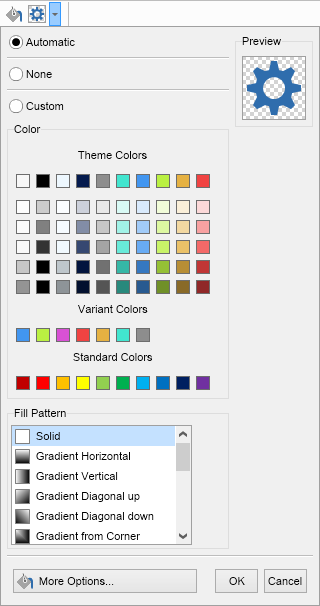
MyDraw lets you easily export the active page of any drawing to AutoCAD Drawing Interchange format (DXF). You can do so in two ways:
- Click File -> Export -> AutoCAD Drawing Interchange (DXF). The file dialog shown below will open. In it you can configure whether the whole active page of your drawing or only a specific part of it should be exported. When ready, click the Save to File button to save the selected area to AutoCAD Drawing Interchange (DXF) format.
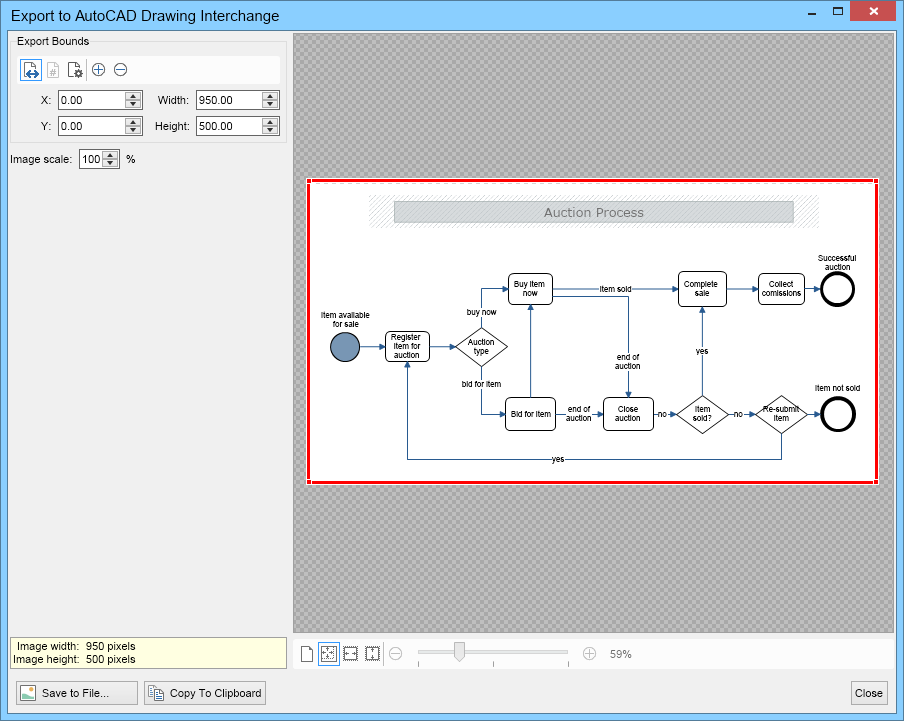
- Click File -> Save As and select "AutoCAD Drawing Interchange (*.dxf)" for file format. Then select the file to save your drawing to and click Save. A dialog similar to the one above will open. Configure whether you want the whole active page or only a part of it to be exported and click OK.