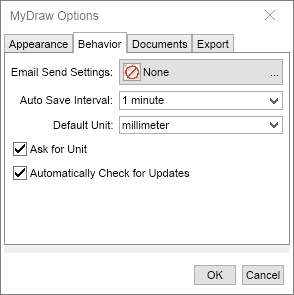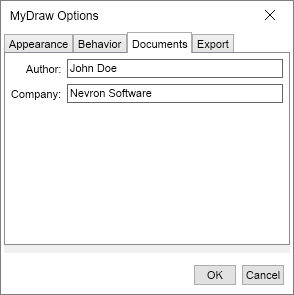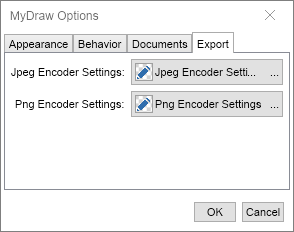In This Topic
You can configure various aspects of MyDraw's appearance and behavior. To access the application's options, open the File menu and click the Options button. The application options dialog will open:
MyDraw's application settings are organized into 3 tab pages:
Appearance Settings
The application settings lets you configure the following:
- UI Theme: specifies the UI theme to use.
- Language: specifies MyDraw's display language.
-
Contextual Help Mode: specifies the contextual help mode used in property editors. Can be one of the following:
- Collapsed: contextual help is not shown.
- Focused Element: contextual help for the focused element is shown. This is the default value
- Hovered Element: contextual help for the element the mouse is over is shown.
- Developer Mode: if checked MyDraw will run in developer more showing you more settings and option to set expressions to the properties shown in most dialogs.
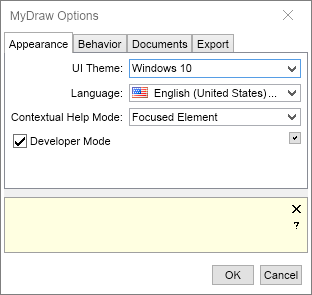
Behavior Settings
The General tab lets you configure the following:
- Email Send Settings: lets you configure the email send settings MyDraw uses when sending e-mail messages as a result of a mail merge operation.
- Auto Save Interval: defines the time interval for auto-saving the currently opened document. By default it is set to 1 minute, which means that MyDraw will save any unsaved changes to your document every minute and offer document recovery in case of an unexpected shut down or crash. To change the auto-save interval simply select the desired time from the drop down list. To disable the auto-save feature select Not Defined.
- Automatically Check for Updates: specifies whether MyDraw should automatically check for updates.
- Warn When Saving to Non-Native Format: if checked, MyDraw will show a warning message that saving to a document format other than the native MyDraw document formats (NDX and NDB) may lead to loss of information and formatting.
- Automatically Check for Updates: specifies whether MyDraw should automatically check for updates.
- Ask for Unit - specifies whether to ask for a unit.
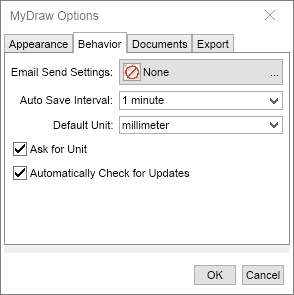
Documents Settings
The Documents tab lets you configure the Author and Company name that will be applied to each new drawing you create with MyDraw.
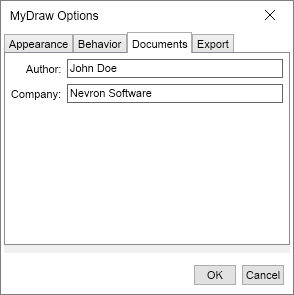
Export Settings
Before exporting graphic formats - PNG and JPEG, you can configure a few settings for a flawless result. The Export Settings are available in the MyDraw Options dialog -> Export tab. There you will get some options depending on the graphic format's capabilities.
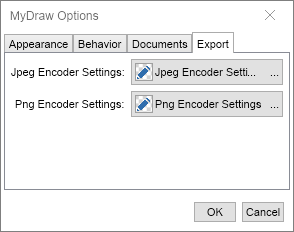
JPEG Encoder Setting - allows configuration of the the JPEG quality settings. The quality can vary in the range between 0 - 100. The higher the range number, the higher the image's quality and size.
PNG Encoder Settings - allows configuration of the PNG quality settings. The Color Type determines how many colors are supported, as the options are: Greyscale, Greyscale with Alpha, True Color, Indexed Color, True Color with Alpha. The Compression Level defines the compression level to encode the PNG image. By default is set to medium compression.