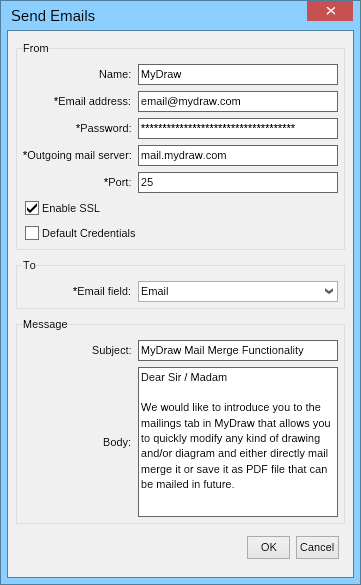In This Topic
MyDraw makes it easy to perform mail merge in order to create many documents out of one template document. You can either save the result of the mail merge to disk as different files or you can send the files by e-mail to different recipients. The mail merge commands of MyDraw are placed in the Mailings ribbon tab:

Configuring Mail Merge
You should start by selecting a mail merge source, for example an Excel file. To do this, open the Mailings ribbon tab and click the Select Recipients button. In the wizard that opens follow the steps to select and configure a mail merge data source.
After you have selected a mail merge data source you can start inserting mail merge fields into the texts of the shapes. Using the Preview Mail Merge button you can see the results of the mail merge for the current record. To see the mail merge result for a different record, simply use the mail merge record navigator that is placed below the Preview Mail Merge button.
Merge and Save
The Merge & Save ribbon button executes the mail merge operation, creates a set of resulting documents and saves them to disk in a file format of your choice. When you click this button a save file dialog opens and you can select the template file name to save to, for example "MailMerge.pdf". Then all generated documents will be saved in the folder of this file with a suffix showing the one-based record index of the resulting document - "MailMerge_1.pdf", "MailMerge_2.pdf", etc.
Merge and Send
The Merge & Send ribbon button executes the mail merge operation, creates a set of resulting documents and sends them as attached files to e-mail messages to a set of recipients. When you click this button, a dialog for configuring e-mail send options opens:
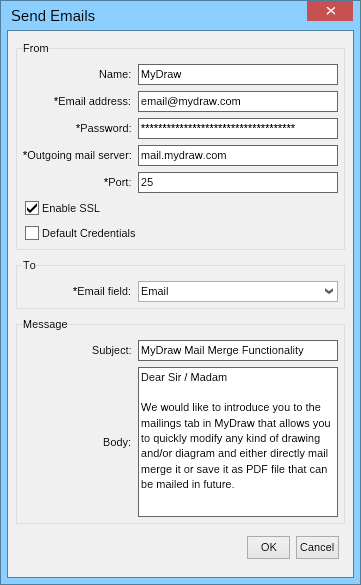
Note that the mandatory fields are marked with an asterisk symbol. When you enter your e-mail sending options, select the mail merge field that contains the e-mail addresses of the recipients and click the OK button. MyDraw will then start generating and sending the e-mail messages displaying a progress dialog while they are being sent.