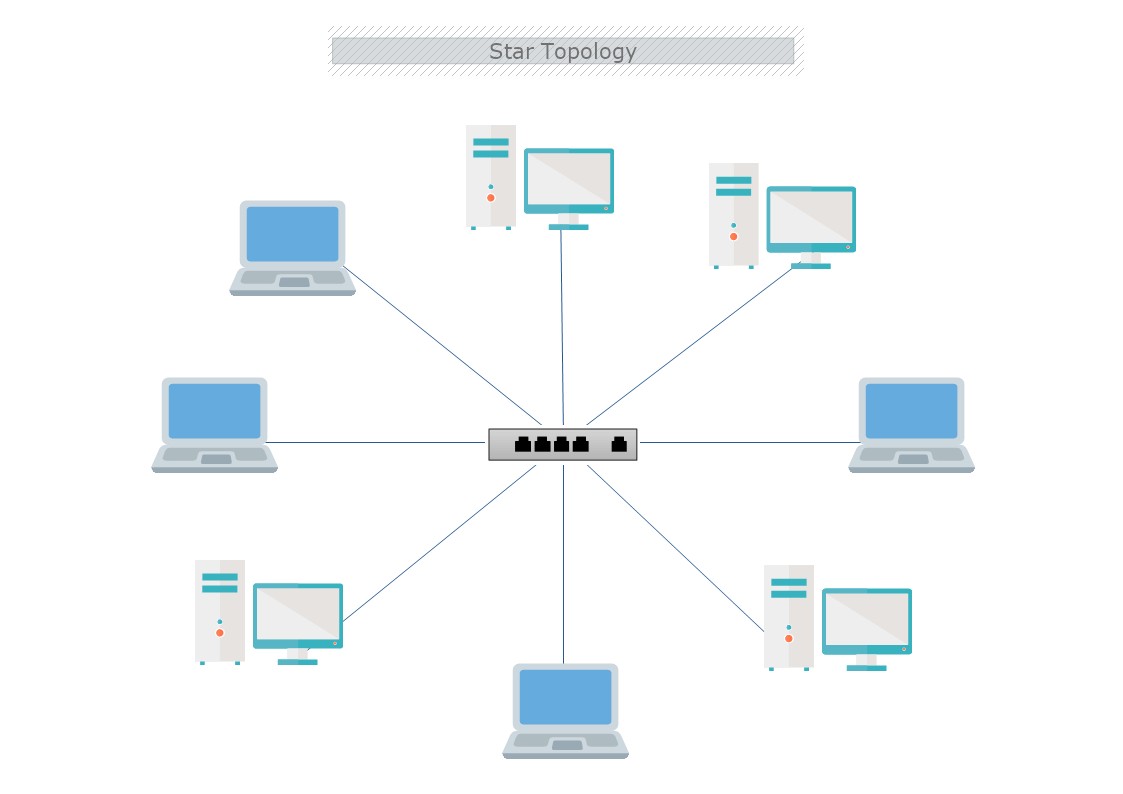This is a Star Topology template that shows how all nodes in a network are individually connected to a central connection point, such as hub or a switch. The template is 100% customizable and you can edit every aspect of it with a few simple clicks in MyDraw.
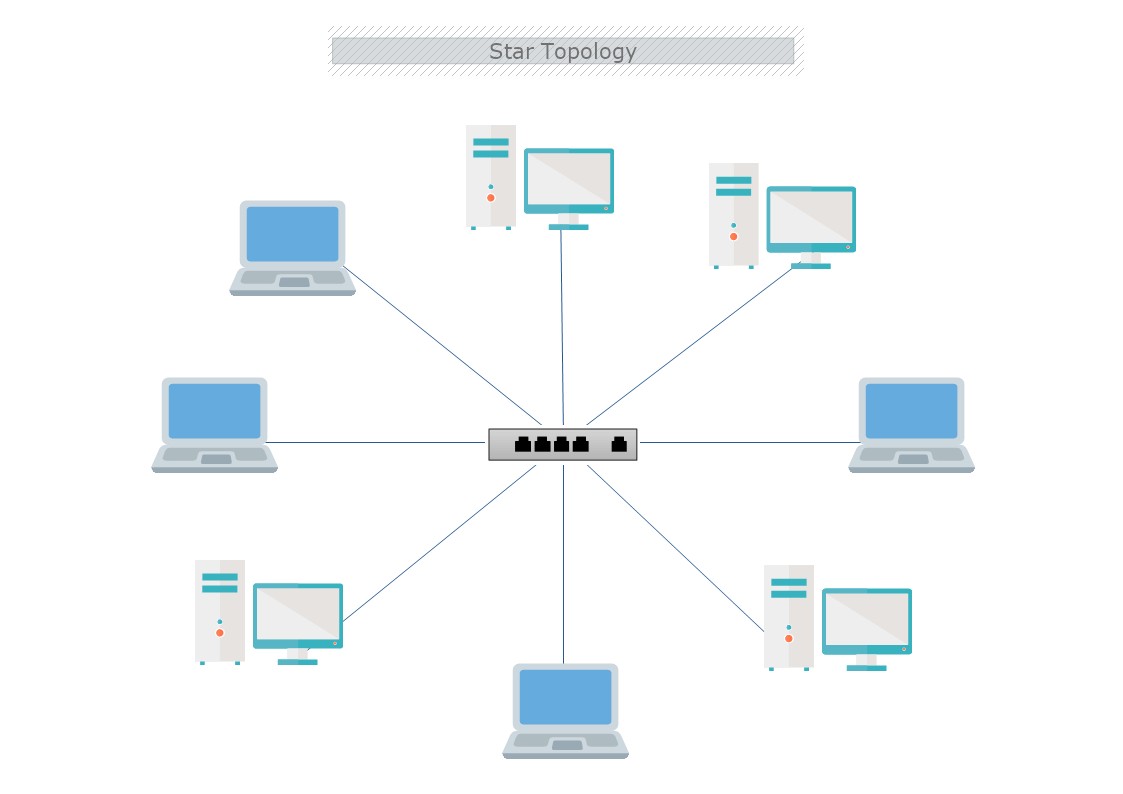
All the computers in the Star topology connect with a hub. This type of cable is also known as a central node, to which all other nodes are connected. It is most popular on LAN networks as they require fewer expenses and the installation process is less difficult.
Advantages
- The setup, modification, and troubleshooting procedures are easy.
- The failure in one node does not affect the whole network.
- The Star topology requires fewer nodes with low network traffic and fast performance.
- The add or move of devices is easy to do.
Disadvantages
- A failure in the hub or concentrator results in disabling of all nodes.
- The installation of the Star topology is expensive.
- Heavy network traffic can slow the bus.
- The capacity of the hub affects the performance.
- The network can be brought down by a damaged cable or lack of proper termination.
How to create a Star Topology in MyDraw?
- Edit the ready-made template or Open a “Blank Drawing” file to create your own.
- From Library Gallery> Networking select the respective folder. Other shapes can be found in the Library Gallery> ClipArt or the search box.
- From Library Gallery use the search library to find more networking shapes, suitable for your template.
- Once you have checked and marked the shapes they will be loaded on the left side of your drawing panel.
- Drag and drop the shapes you would like to use into the drawing. Name the items in your network diagram.
- Use the connector tools to arrange your diagram. Draw connections between components.
- To add fill you can edit the Geometry Fill and Stroke from the Ribbon.
- In the Ribbon, you can select the Design tab to choose from a variety of shape styles and theme colors.
- Add a title and share your network diagram.
- Save the document in one of MyDraw’s native formats or export it in a preferred file format( PDF, SVG, EMF, VSDX, etc.).
- You can also export the document as a raster image.