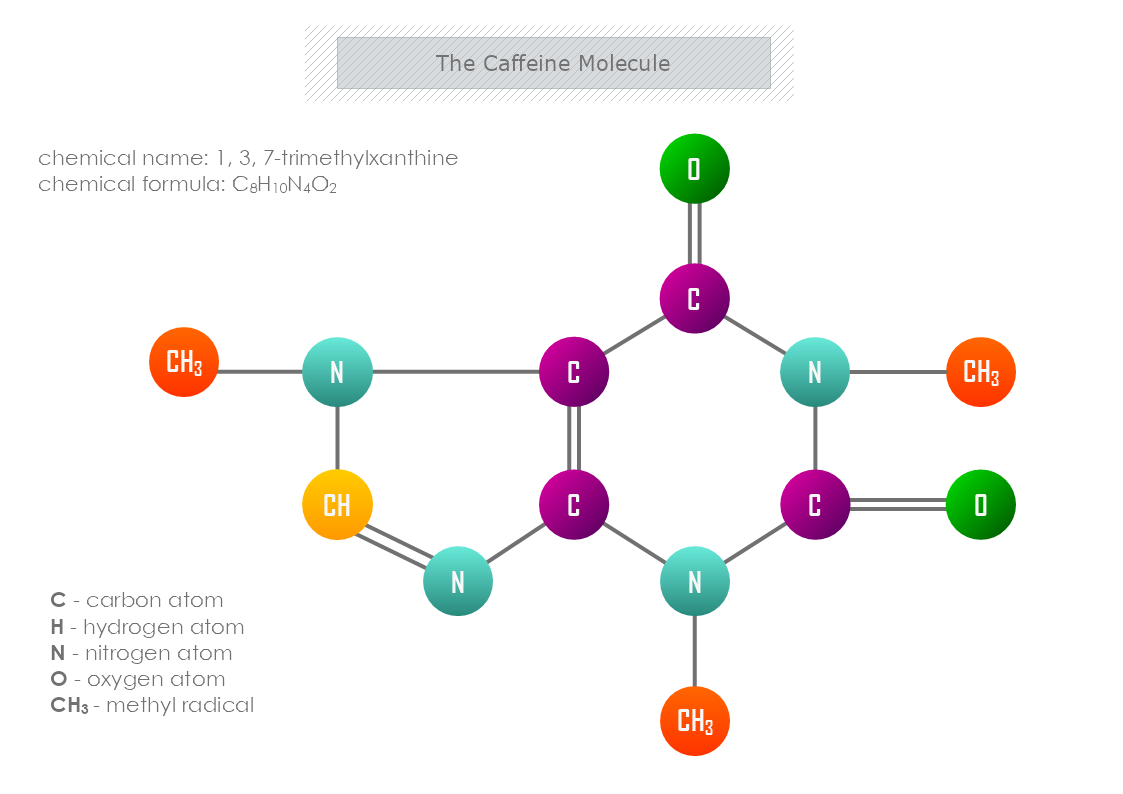This is the Caffeine Molecule template that can be used as an example for students to understand the structure of the molecule. The template is customizable with a few drags and drops in MyDraw.
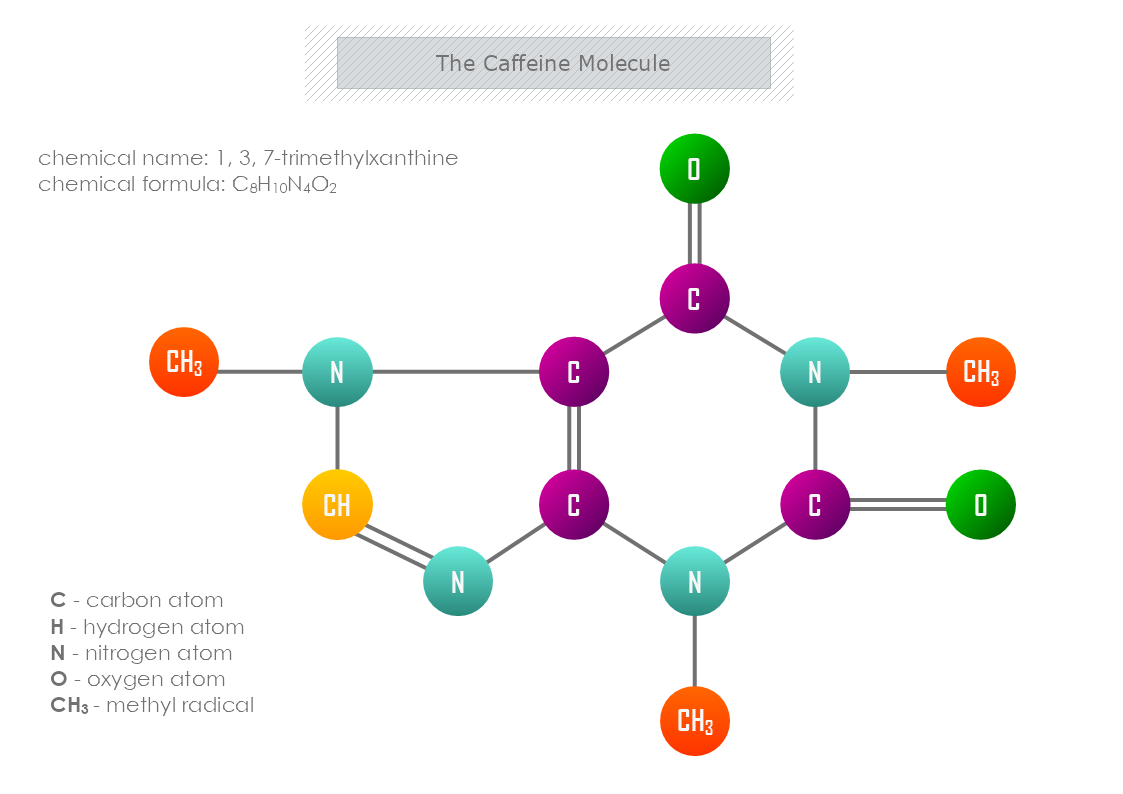
What elements are found in caffeine molecules?
Did you know that there are 24 atoms and 4 elements in caffeine, therefore containing 8 carbon, 10 hydrogens, 4 nitrogen, and 2 oxygen atoms, which is written as C8H10N4O2? Therefore caffeine is an important chemical compound that countless use in our everyday life.
Interesting facts about the caffeine
- A stimulant that increases activity in your brain and nervous system.
- The melting point of caffeine is 234-236.5 °C.
- The effect of caffeine decreases with regular consumption.
- If you reheat the coffee in a microwave begins the release more compounds and a bitter taste.
- It affects the cell’s cycle function.
- You can build a tolerance towards caffeine.
- A natural solid bacteria lives solely on caffeine.
- Drinking water will decrease the effect of caffeine.
- Caffeine reduces competition from other plants by suppressing their growth.
- Lower baseline energy levels, mood, and performance levels are affected by regular caffeine consumption.
How to make a Caffeine Molecule template in MyDraw?
- Edit the ready-made template or open a “Blank Drawing” file to create your own.
- When you open a document in MyDraw a set of Basic and Connector shapes are loaded. You can choose from them and make the template.
- Also, from Library Gallery> ClipArt, you can select and browse through a variety of shapes you would like to use.
- Once you have checked and marked the shapes, they will be loaded on the left side of your drawing panel.
- Drag and drop the shapes you would like to use into the drawing.
- Use the connector tools to arrange your diagram.
- To add fill, you can edit the Geometry Fill and Stroke from the Ribbon.
- In the Ribbon, you can select the Design tab to choose from a variety of shape styles and theme colors.
- Save the document in one of MyDraw’s native formats or export it in a preferred file format (PDF, SVG, EMF, VSDX, etc.).
- You can also export the document as a raster image.