MyDraw includes a number of “snap to” settings so when you move or resize shapes or connectors, the selected object(s) will automatically snap to grids, guides or other objects. The snap settings are available in the Arrange tab, including Snap and Glue, Snap to Grid, Snap to Rulers and Snap to Guidelines.

When selecting the Snap and Glue” option, the Snap and Glue Editor window will appear, allowing you to customize the Snap and Glue settings to your preferences.
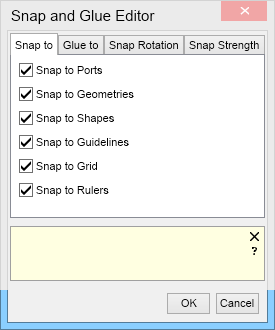
The glue options will keep your shapes and connectors attached. When moving a shape, the connectors will automatically reconfigure themselves and their paths to accommodate the new shape positions without necessitating reattaching connectors.
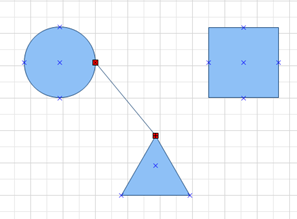
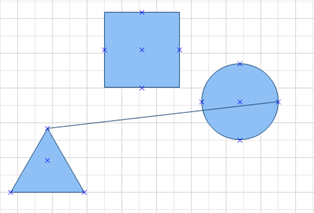
Example 1 Example 2
In Example 1, the connector line is glued to the circle and triangle ports. When the circle is moved - Example 2, the connecter line automatically moves to accommodate the new object configuration.