Shape Size, Position and Rotation
In This Topic
To select a shape either click it or click and click and hold outside of the shape and drag to trigger the rectangular selection tool, then drag it to cover and select the shape. When the shape is selected, a set of trackers will appear around it as shown in the picture to the left.
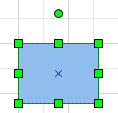
To rotate a shape use the circular tracker above the shape. You can also use the buttons in the Rotate ribbon group of the Action tab from the ribbon. Each shape could be align with the help of the alignment guides like grild, rulers and guidelines - Grid, Rulers and Guidelines.
See Also