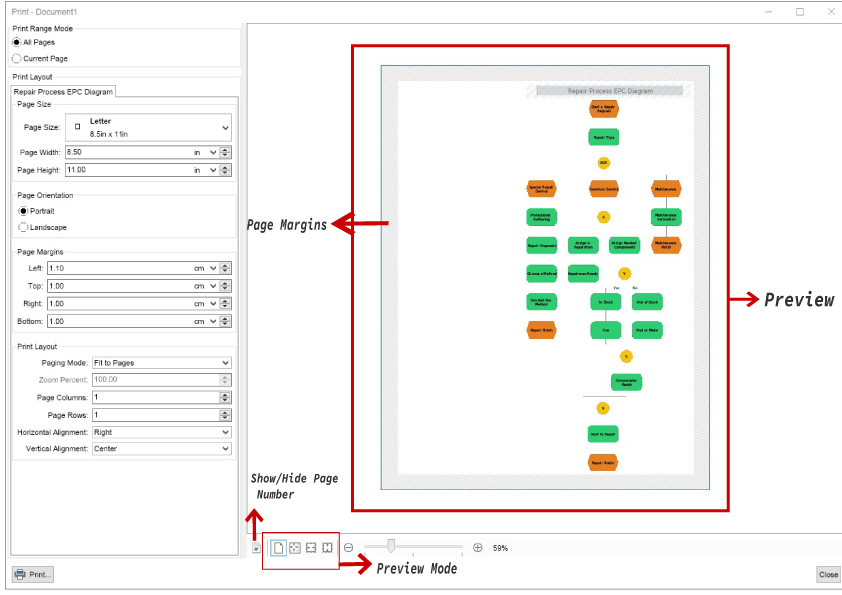To print a drawing, go to the File menu and click Print or press the keyboard shortcut Ctrl+P.
The right side of the Print menu shows a preview of the output. The left side of the dialog provides many customization options - page orientation, print range mode, margins, and print layout. If you change some of the properties on the left side, the output on the right side will be updated.
You may need to change the Preview modes for specific diagrams to visualize the output better before printing. In these cases, you can switch between the Preview modes available at the bottom of the right side of the dialog - Normal, Fit, Fit to Width, and Fit to Height. You can also use the slider to zoom up to 500% to ensure everything is settled correctly before printing.
The Show Page Number button will show or hide the page numbering.