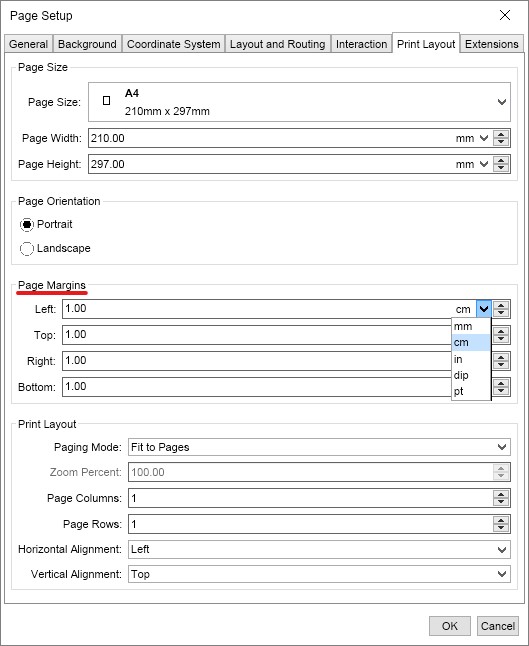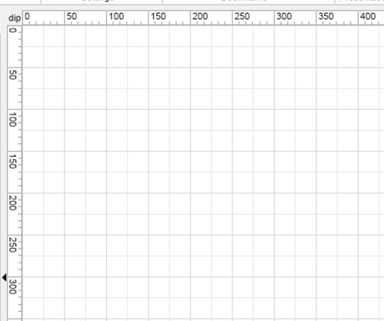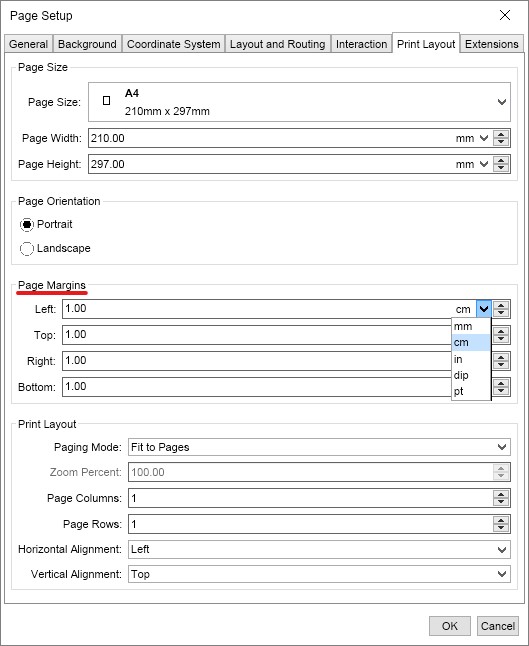In This Topic
In the View ribbon tab, there are a number of settings which you can use to manipulate the drawing area view how you see fit. The default page view is as shown:
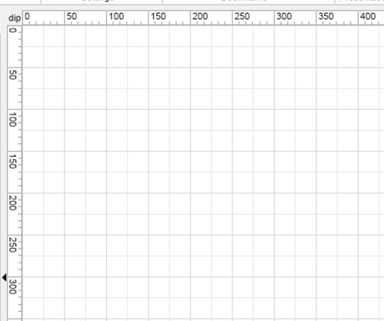
Show/Hide Page Elements
In the Show area of the View ribbon tab, there are 5 checkbox settings which change the visual aspect of the drawing area. They are:
Grid: This setting, when checked, shows the grid pattern in the drawing area.
Guidelines: When activated, any guidelines you have made will be visible
Page Breaks: Shows finely dotted lines at the edge of what would be a printed page
Ports: Shows the ports on all shapes in the drawing area
Rulers: When activated, the horizontal and vertical rulers will be shown
Change page margins
To change the size of the current page, right click somewhere in it and from the context menu that appears, select Page Properties. The page setup dialog will open. To change page margins, go to the Page Layout tab. In the Page Margin group, you can specify each size for the margin and a unit - cm, mm, dip, in, pt.