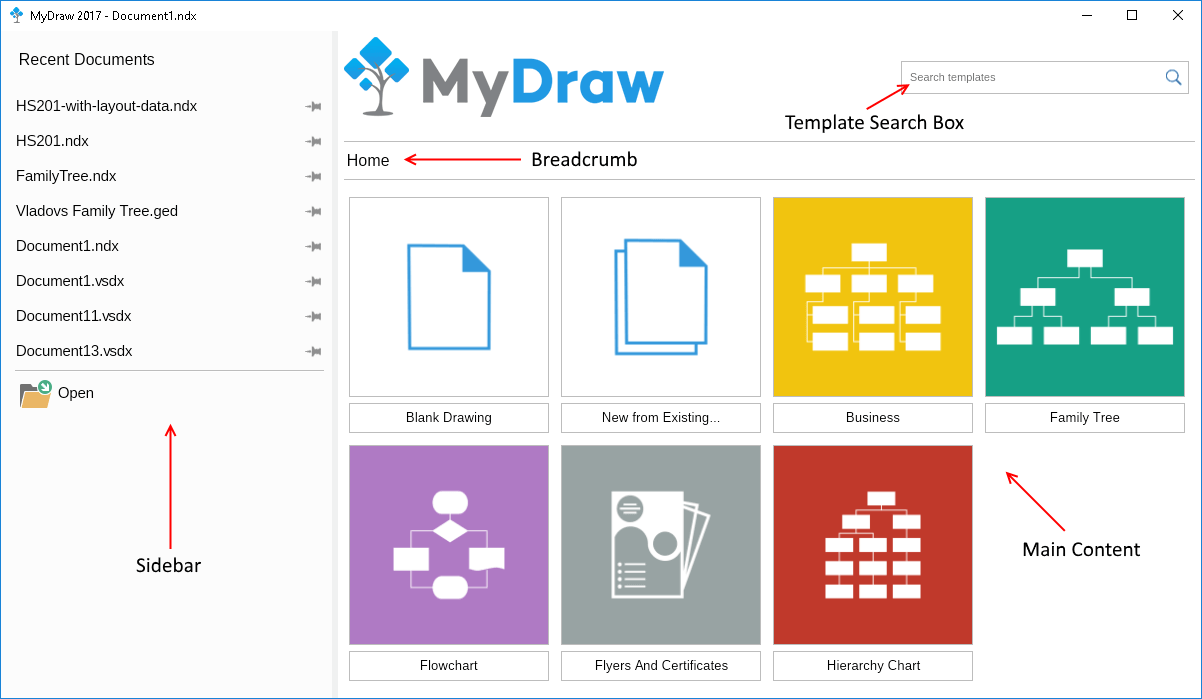The main content of the Start screen lets you create a blank new drawing or create a drawing based on a template and consists of the following widgets:
- Template Search Box: lets you search for a drawing template by name. Simply start typing in the search box, and you will see a list of matching templates. To open any templates in the list, click the left mouse button or select it with the arrow keys and press Enter.
- Breadcrumb: lets you go back to a parent category in the list of templates.
- Template Picker: lets you select a drawing template to open in MyDraw. At the root level, you can select the Blank Drawing option to create a blank new drawing or the New from Existing option to create a new drawing based on an existing one. The other items in the template picker are template categories. If clicked, the category will open, and you will see its templates and subcategories.