The Insert tab page of MyDraw's ribbon allows for image import.
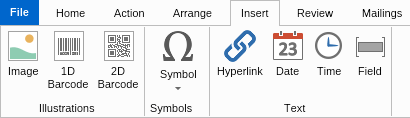
To insert an image click the Image button of the Insert tab. A file dialog for selecting an image file will open. MyDraw currently supports the following image formats:
- Bitmap
- GIF, including animated GIFs
- JPEG
- PNG
- Nevron Raster Image (NRI)
Alternately, you can insert images in your drawing by filling a shape with an image. To do so, right click a shape, choose Format Geometry from the context menu and from the submenu select Geometry Fill. The Fill Editor dialog will open. In that dialog select Image Fill for fill type as shown on the following screenshot:
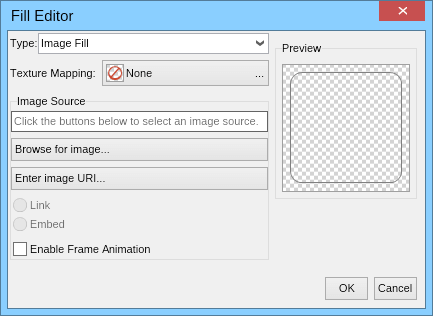
Click the Browse for image button to select an image to fill the shape with. If the image is an animated GIF, check the Enable Frame Animation check box to insert it as an animated image.
Using the Texture Mapping button you can specify how the selected image should fill the shape - centered, stretched, tiled, or aligned to a specific side or corner.
The Enter image URL button lets you load an image from the Web.
All images inserted in MyDraw are embedded in your drawings, which means that are source independent. In this way, MyDraw drawings are self-contained and do not have reference dependencies.