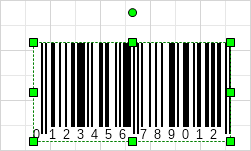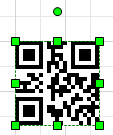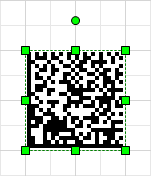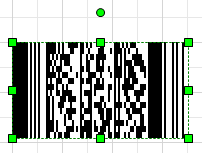To insert a 1D (a.k.a. linear) barcode, click the 1D Barcode button of the Insert tab. The following dialog will open:
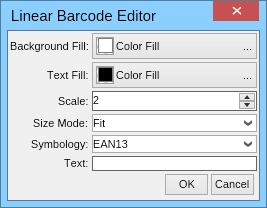
In this dialog you can configure the scale and the size mode of the barcode, its background and text fill, its symbology and text. Note that some symbologies have strict requirement on the text of the barcode, for example an EAN13 barcode can only have 13 digits (12 digits + 1 check digit).
If you enter "0123456789012" in the dialog above, the following 1D barcode will be created: