Grouping and ungrouping shapes allow the user to create a grouping of shapes so that their location and connectors may be manipulated together rather than individually. Groups support drill-down selection, which means you can select a shape within the group by first clicking on the group to select the group and then to click on the particular shape within the group.
To create a group of two or more shapes, select them with a selection box, or Ctrl-Click on each one in succession, and click on the Group button from the Action ribbon tab or use the shortcut Ctrl+Shift+G. You can group not only shapes but also multiple groups. When a set of shapes are grouped they will act as one shape, allowing for resizing and rotation.
For example the following is a group that aggregates 3 shapes - a square, a circle and a triangle:
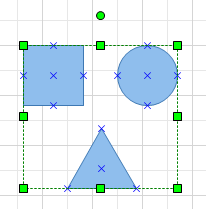
Groups support drill down selection, which means that you can select a shape within the group by first clicking on the group to select the group and then clicking on the particular shape within the group to select it.
To ungroup a set of shapes or groups, click the Ungroup button from the Action ribbon tab or press Ctrl+Shift+U from the keyboard.