MyDraw provides support for importing flowcharts from Excel. To import a flowchat into MyDraw, click File -> Import -> Flowchart. In the Open Excel Data Template window that opens, select the excel flowchart, then the layout direction. The Sheet Name specifies the value of the sheet property. When you are ready, click OK.

Each row of the following table represents a single flowchart shape.
To be able to load the data successfully, the Excel table must have the follwoing columns:
Process Step ID - An unique integer value which identifies the shape.
Process Step Description - A string which will be shown as a text in the shape.
Next Step ID - The ID value of the next shape in the sequence. If there is a branching each ID must be separated by comma. This field is not mandatory.
Connector label - The text that will be displayed on the connector that connect current shape with the next one. If there is a branching each text must be separated by comma.
Shape Type - String which represents the shape type. The names of the most used shapes are shown in the table below. However you can put the name of all flowcharting shapes which are present in Flowcharting Shapes library.
| Shape name | Shape |
| "Start" / "Stop" | 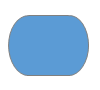 |
| "Process" | 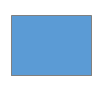 |
| "Subprocess" | 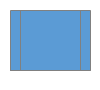 |
| "Document" | 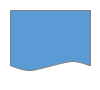 |
| "Decision" | 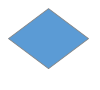 |