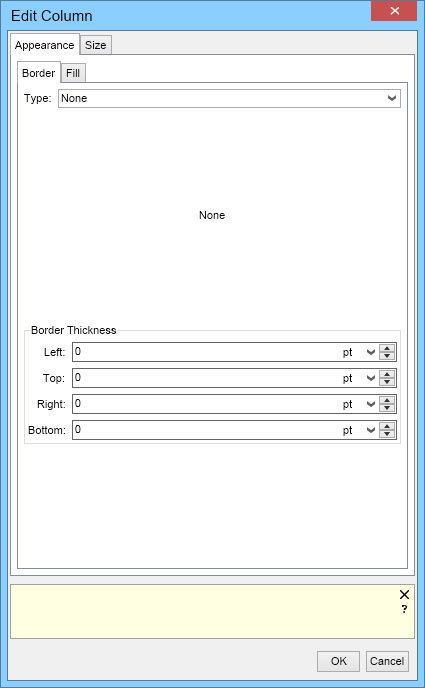You can format each individual cell in a table inserted into MyDraw. To do so, right click on any cell and choose Edit Cell. The Edit Cell dialogue window will appear. You can control the cell border and fill styles, color and rounding, and the border thickness. From the Block tab, you can controll the margins and padding of the cell. The Cell tab allows you to choose how many columns and rows a cell spans, and is another way to Merge cells. The size tab allows you to choose your width and the minimum width of the cell. These values are in relation to sizes of the other cells in the table.