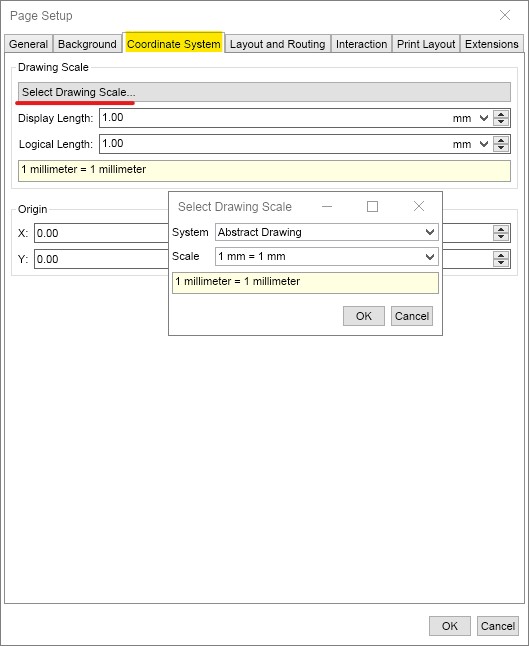MyDraw uses the basic measurement unit for all display related measure ment of px, or pixel, which is DIP (device independent pixel, at 1/96 of an inch). By default the drawing scale is configured so that 1 DIP equals 1 DIP (identity scale).
Some drawings, however, require displaying either too small or too large scenes, which are impossible to visualize without a drawing scale. In order to visualize them better, use the drawing scale options.
The drawing scale is a user defined ratio between the logical unit and the display unit. For example, 1 meter = 1 mm is a commonly used Metric drawing scale. This means that 1 mm of your drawing represents 1 meter in real world space.
There are 5 drawing scale systems native to MyDraw. They are:
- Abstract Drawing: Pixel units
- Metric: Metric Units
- Architechtural: US (Imperial) Units
- Mechanical Engineering: Metric Units
- Civil Engineering: Us (Imperial) Units
You can change the page drawing scale from the Coordinate System tab of the Page Setup dialog. Changing the drawing scale will also change the measurement units of the ruler and the measurements of the currently selected diagram item, which are shown in the status bar.