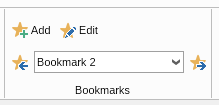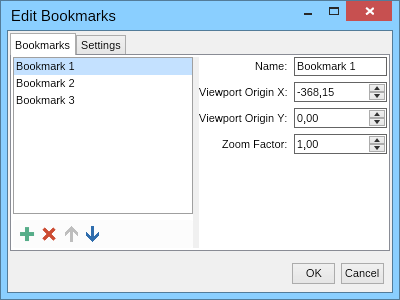In This Topic
When working with large drawings you may need to visit some parts of the drawing more frequently than others. In these cases you can take advantage of the MyDraw's bookmark feature. Bookmarks store a location and a zoom factor and can be used to quickly move the viewport to a given location and zoom in or out the diagram.
Creating and navigating through bookmarks
To create a bookmark open the View tab of the ribbon and click the Add button from the Bookmarks ribbon group:
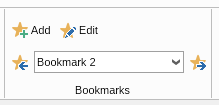
After you click the Add button, enter a name for the new bookmark and click OK. MyDraw will then store the current position in the drawing and the current zoom factor and create a bookmark with the given name. To navigate through the bookmarks for the active page select a bookmark from the combo box or use the Previous Bookmark and the Next Bookmark buttons. MyDraw will then start an animation and move to the selected bookmark.
Note that bookmarks are stored on a per page basis. The ribbon shows the bookmarks for the active page.
Editing bookmarks
To edit individual bookmarks or the whole bookmarks collection of the active page, click the Edit button. The following dialog will open:
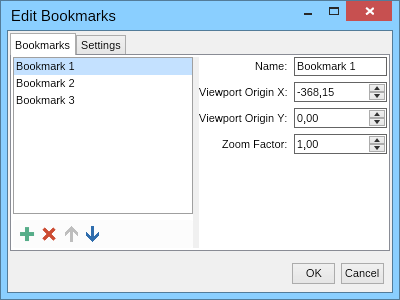
In this dialog you can use the buttons from the toolbar below the list box on the left to add, remove or reorder the bookmarks. If you select a bookmark from the list box, you will see its properties on the right and you can change them if you want.
The Settings tab lets you change the transition duration for moving to the selected bookmark in milliseconds (ms). It is by default set to 2000 ms, which is equal to 2 seconds.
Finally click OK to apply the changes or Cancel to cancel them.
See Also