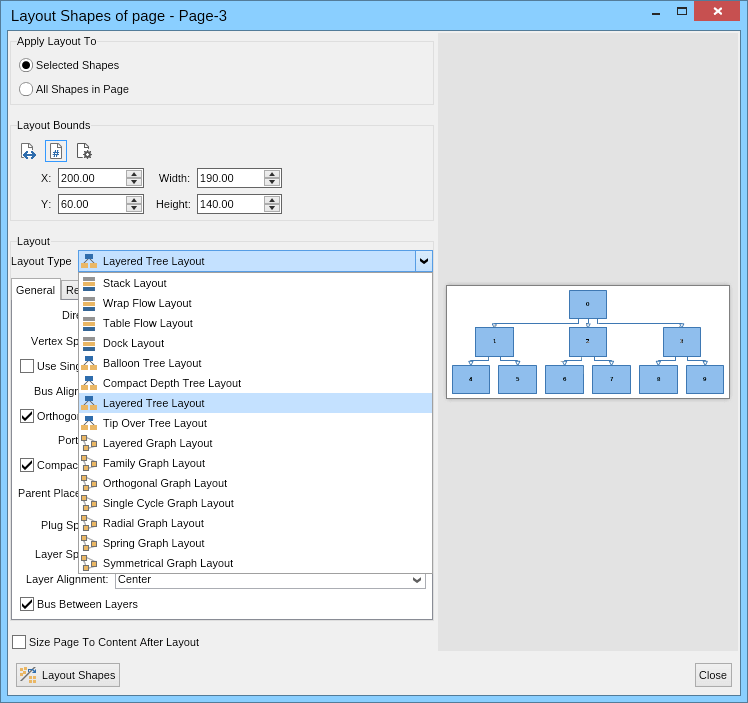MyDraw provides three main types of automatic layouts:
- Box layouts - arrange only the 2D shapes of a diagram without taking into account the connectors. Usefull when you want to order a bunch of not connected shapes in a tabular manner for example.
- Graph layouts - arrange both the 2D shapes and the 1D shapes (connectors) of a diagram. Useful for wide range of diagrams. Handles well and produces nice drawing of all kinds of connected diagrams.
- Tree layouts - arrange both the 2D shapes and the 1D shapes (connectors) of a diagram. Can be regarded as a special case of the graph layouts optimized for tree diagrams, i.e. diagrams in which each shape has only one parent, except for the root shape, which does not have a parent shape.
The main type of the layout is indicated by its icon in the "Layout Type" combo box as shown in the image in the next section.